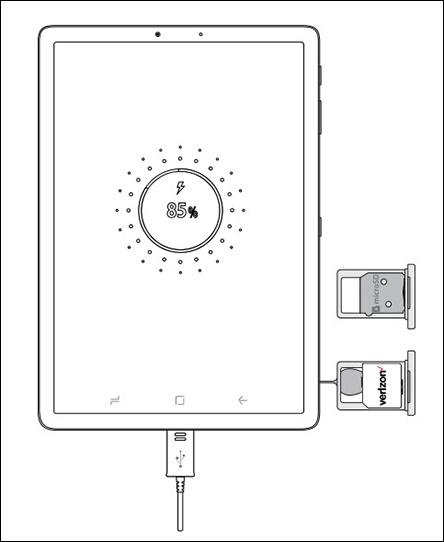Here's how to insert or remove an SD / Memory card for your Galaxy Tab S4.
The Samsung Galaxy Tab S4 supports microSD memory cards which an be purchased from any Verizon store or online.
- Ensure the device is powered off.
- From the right edge of the device (display facing up), remove the card tray.Utilize the insertion/removal tool (or a paperclip) to unlock the tray by inserting it into the provided slot then remove the tray.
- Do one of the following:
- Insert SD / memory cardInsert the card with gold contacts facing down.
- Remove SD / memory cardFrom the bottom of the card, carefully lift to remove. To assist, use the opening on the opposite side of the tray to dislodge (using a fingernail or similar tool).
- Insert the card tray then press in on the tray to lock it into place.